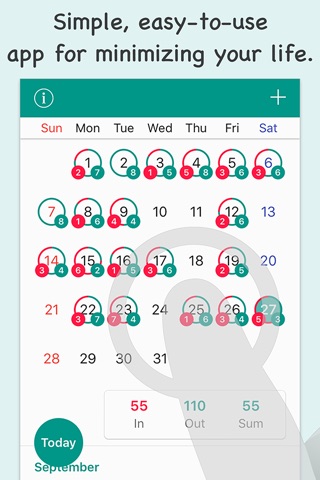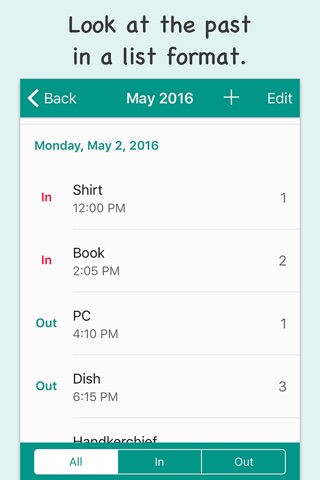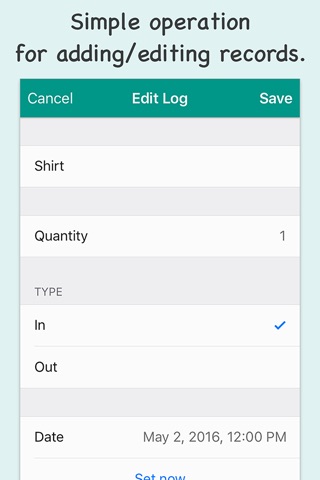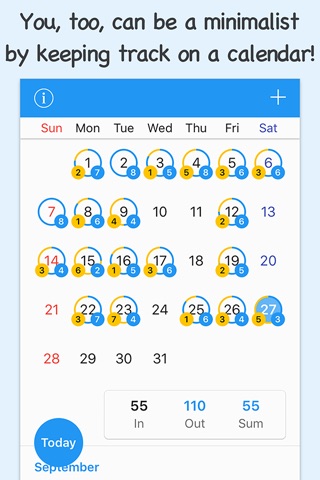
Minimalist - A minimalism app
Minimalist is an app that helps you to reduce clutter.
It records the quantities of the things you buy and throw away, displaying them in calendar and list format.
■ Add symbols to the calendar to reduce clutter.
Minimalist displays a list of the quantities of the things you buy and the things you throw away in a calendar format. Checking your daily results helps to increase your motivation. This enables you to make a habit of minimalism in an enjoyable way.
■ Check a list of your daily details.
Tapping a date on the calendar will display the records for that day in a list format. You can also filter the list to show only the things you bought or only the things you threw away.
Tapping the name of the month on the calendar will display a list for that month.
■ Simple and easy to understand. User friendly.
Minimalist allows you to record information with just a few steps. Every screen is simple and easy to understand. There will never be any confusion about the controls. You can also go back later and revise or delete records.
■ How to Use
• Tap the Add button at the top right of the Calendar or List screen.
• On the Add Log screen, enter the item name, quantity, in/out type, and the date and time. Tap the Save button to save the log.
• On the Calendar screen, the days that have a log display the total number of things you bought and the total number of things you threw away. The totals for the month are displayed at the bottom of the calendar.
• Tapping a date on the Calendar screen will take you to the list for that day. Tapping the name of the month or the monthly totals will take you to the list for that month.
• Item names, dates, quantities, and in/out type are displayed on the list screen. You can filter the list by selecting All, In, or Out at the bottom of the screen.
• Tapping a cell on the list screen will take you to the Edit Log screen. On the Edit Log screen, you can edit data such as item names, quantities, and so on.
• On the Data screen, you can select the default input or output type for when you add a new log.
• On the Select Color screen, you can choose the color for the app.